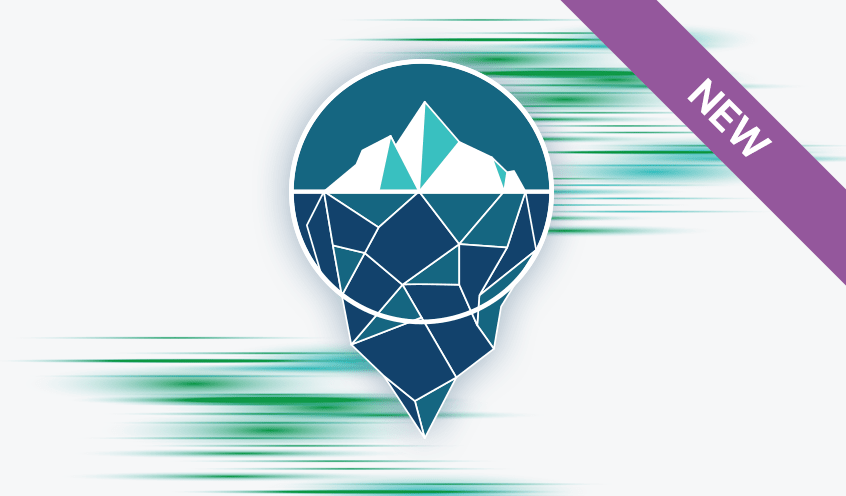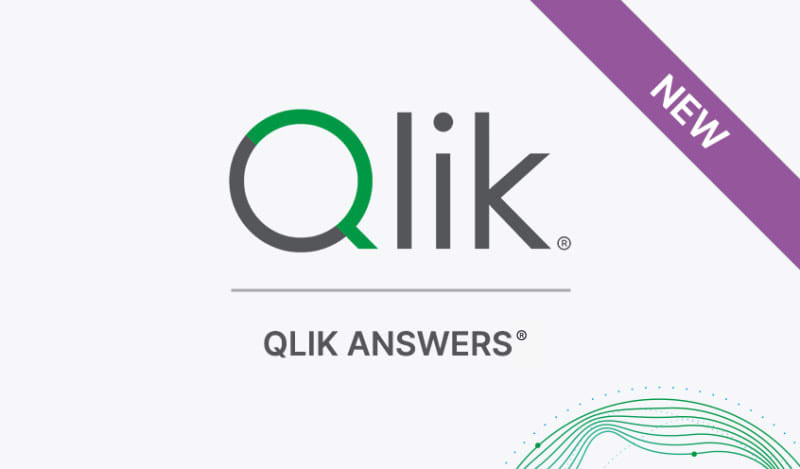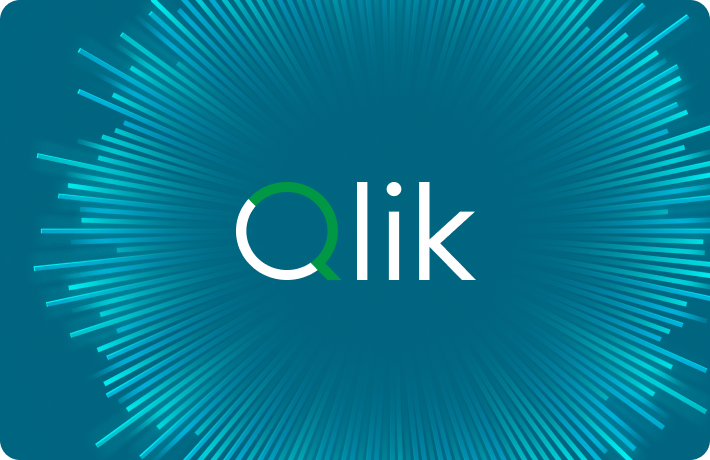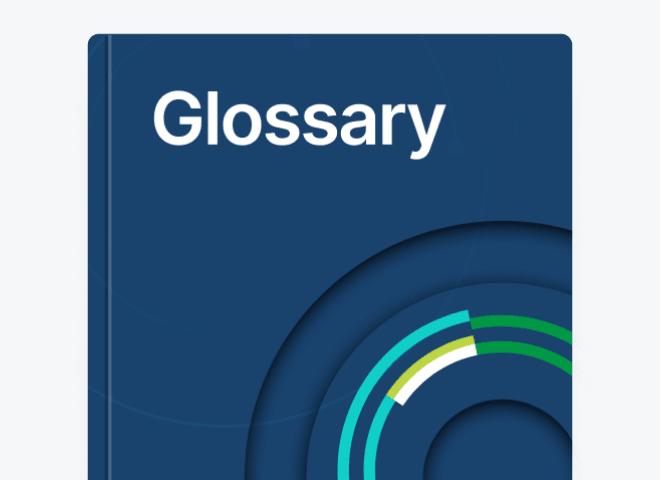- Why Qlik?Back
- ProductsBack
- Data IntegrationBack
- Analytics & AIBack
- All ProductsBack
All Data Integration and Quality Products
All Analytics & AI Products
- Data Integration
- SolutionsBack
- Pricing
- LearnBack
- BlogBack
- Topics & TrendsBack
- Customer StoriesBack
- Events & Webinars
- Resource LibraryBack
- GlossaryBack
- Community
- TrainingBack
- Blog
All Data Integration and Quality Products
All Analytics & AI Products